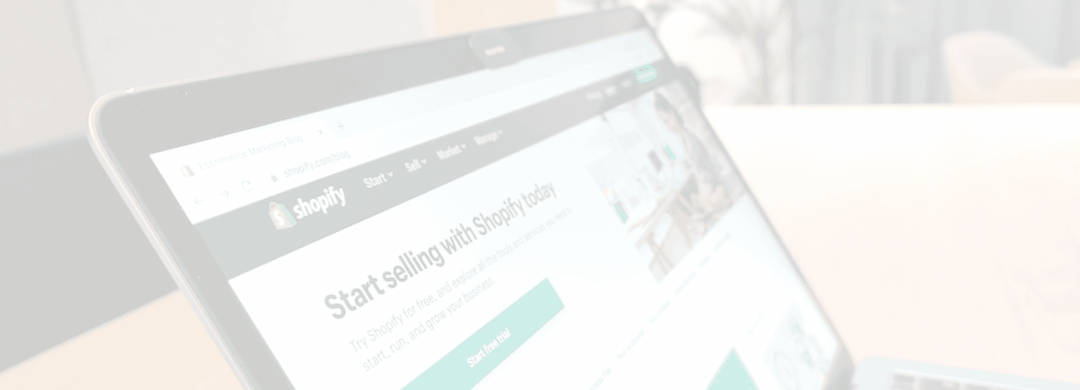

Sellerportals Blog
How to Create Optimized Shopify Product Feeds for Google, ShareASale & More
By Sellerportals
Apr 9, 2025
Share:
Share on FacebookShare on InstagramShare on X.comIntroduction
If you're running a Shopify store, getting your products in front of more eyes is key to growing your business. Whether you're targeting Google Shopping, ShareASale affiliates, or other marketplaces, the secret sauce lies in one thing: product feeds.
In this guide, we’ll walk you through exactly how to set up and optimize your Shopify product feeds—from technical setup to feed optimization—so your listings perform better, convert higher, and save you time.
What is a Shopify Product Feed?
A product feed is a structured data file that contains information about all your products—title, price, availability, SKU, images, and more. These feeds are submitted to platforms like:
- Google Merchant Center for Google Shopping
- Affiliate networks like ShareASale
- Other comparison shopping engines or marketplaces
Why Product Feeds Matter
✔️ More Visibility – Appear in Google Shopping results, affiliate sites, and niche directories
✔️ Time Savings – Automate listings without manually uploading CSVs
✔️ Increased Revenue – Target ready-to-buy audiences through high-intent search & affiliates
How to Set Up a Shopify Product Feed
Let’s walk through the three most powerful product feed channels for Shopify:
1. Shopify to Google Product Feed
Step-by-Step Setup:
- Create a Google Merchant Center account.
- Install a Shopify Google feed app like SellerPortals.
- Connect your Google account and choose product collections.
- Optimize product titles, descriptions, GTINs.
- Submit your feed and monitor diagnostics.
Pro Tip: Google has strict formatting guidelines. Use automation tools to keep feeds compliant and updated in real-time.
2. Shopify to ShareASale Product Feed
Why ShareASale?
It’s one of the most popular affiliate networks—and many influencers rely on product feeds to pull data directly from your Shopify store.
How to connect:
- Join ShareASale as a merchant.
- Use SellerPortals to create a ShareASale-ready feed.
- Configure product categories, affiliate parameters, and tracking.
- Publish your feed and share the feed URL in your ShareASale merchant dashboard.
Bonus Tip: Make sure to include commission rates, promotions, and high-quality images in your feed to boost affiliate engagement.
3. Shopify Product Feeds for Other Channels
Platforms like Facebook, Pinterest, Bing, and others also rely on product feeds. Choose a flexible app like SellerPortals that supports:
- Facebook Product Catalog
- Instagram Shop
- Bing Shopping
- Etsy, TikTok & more
Best Practices for Feed Optimization
✅ Use Keyword-Rich Titles
Your product title = your SEO headline. Make it clear, descriptive, and keyword-friendly.
✅ Optimize Product Descriptions
Include unique selling points, specs, and benefits. Avoid duplicate content.
✅ Include All Required Attributes
Make sure your feed includes price, availability, brand, GTIN, MPN, and variant info.
✅ Fix Feed Errors Promptly
Google or ShareASale may reject your feed if data is missing or misformatted.
How SellerPortals Simplifies the Process
- Automated feed sync every 15 minutes
- Multi-platform support (Google, ShareASale, custom XML/CSV)
- Real-time diagnostics and feed validation
- Shopify-native design for easy setup
Conclusion
Creating optimised Shopify product feeds doesn’t have to be complex. With the right tools and best practices, you can streamline product listings, expand your reach, and grow your revenue—whether you're targeting Google Shopping, ShareASale, or both.
In this article
Introduction
What is a Shopify Product Feed?
Why Product Feeds Matter
How to Set Up a Shopify Product Feed
1. Shopify to Google Product Feed
2. Shopify to ShareASale Product Feed
3. Shopify Product Feeds for Other Channels
Best Practices for Feed Optimization
How SellerPortals Simplifies the Process
Conclusion
Related Articles
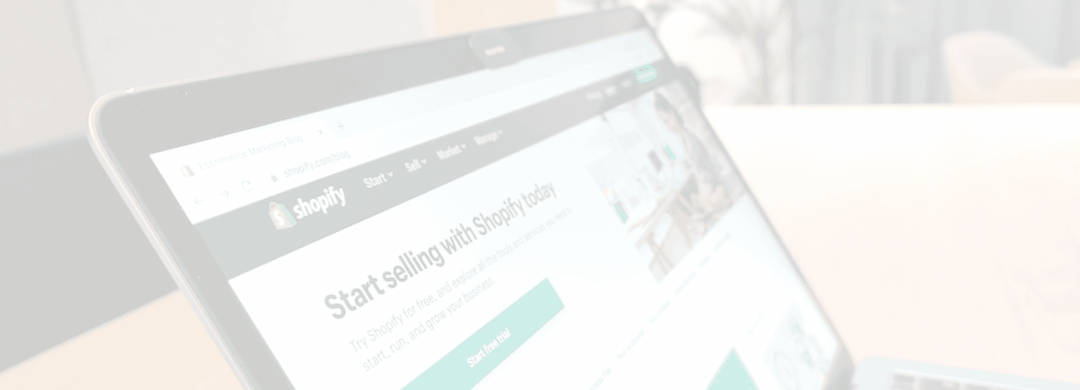
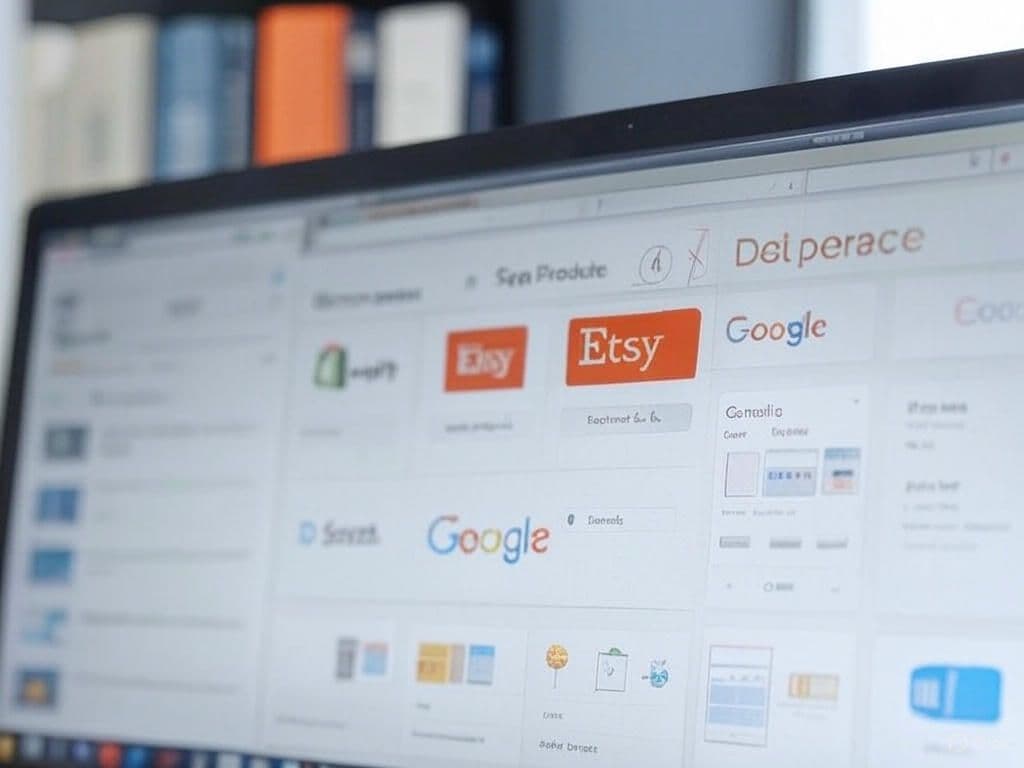
Get in touch with us and share your requirement...
Subscribe to our
newsletter
Enter your email and get our latest insights